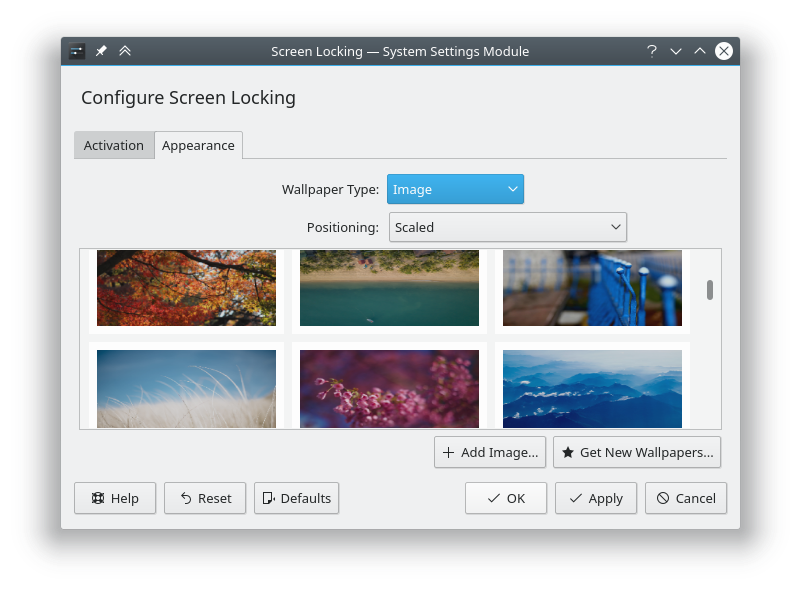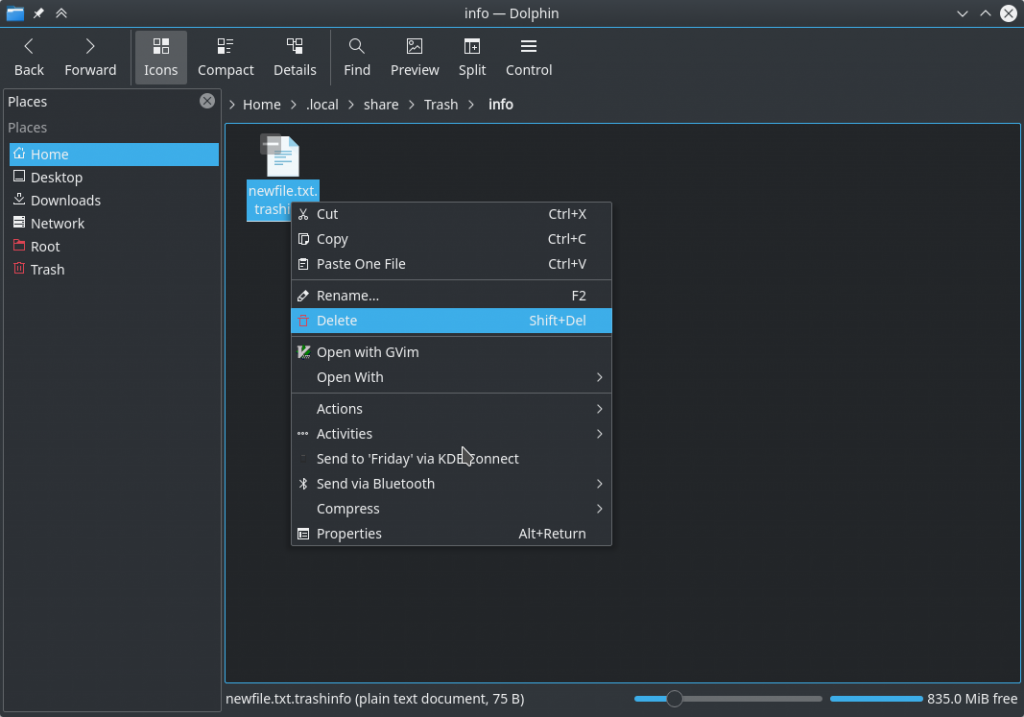Try installing software-properties-kde and get
The following packages have unmet dependencies:
software-properties-kde : Depends: python3-software-properties (= 0.96.24.32.11) but 1.8.8 is to be installed
E: Unable to correct problems, you have held broken packages.
Try to install python3 from the bionic from bionic-updates
sudo apt install -t bionic-updates python3-software-properties
Install software-properties-kde
sudo apt install software-properties-kde
If it fails try force installing it
sudo dpkg -i --force-overwrite /var/cache/apt/archives/software-properties-kde_0.96.24.32.11_all.deb
Install Kubuntu desktop
sudo apt install kubuntu-desktop
More info here
https://pravin517.wordpress.com/2019/07/14/kubuntu-desktop-depends-software-properties-kde-but-it-is-not-going-to-be-installed/