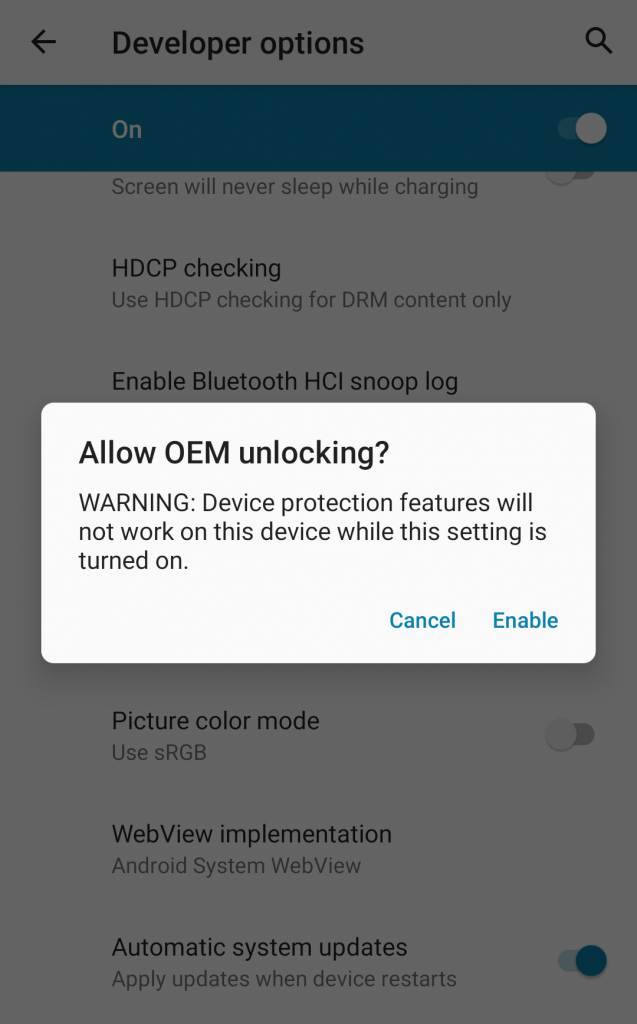Installing GrapheneOS is pretty well documented on the website.
https://grapheneos.org/install
The following are mainly some of my notes. More detailed instructions are available at the above link.
OEM Unlock
Enable developer options
To enable the developer options on Android go to Settings -> About phone -> Tap on Build number until it says your a Developer.
Allow OEM unlocking
Settings -> System -> Advanced (Dropdown) -> Developer options
Allow OEM unlocking
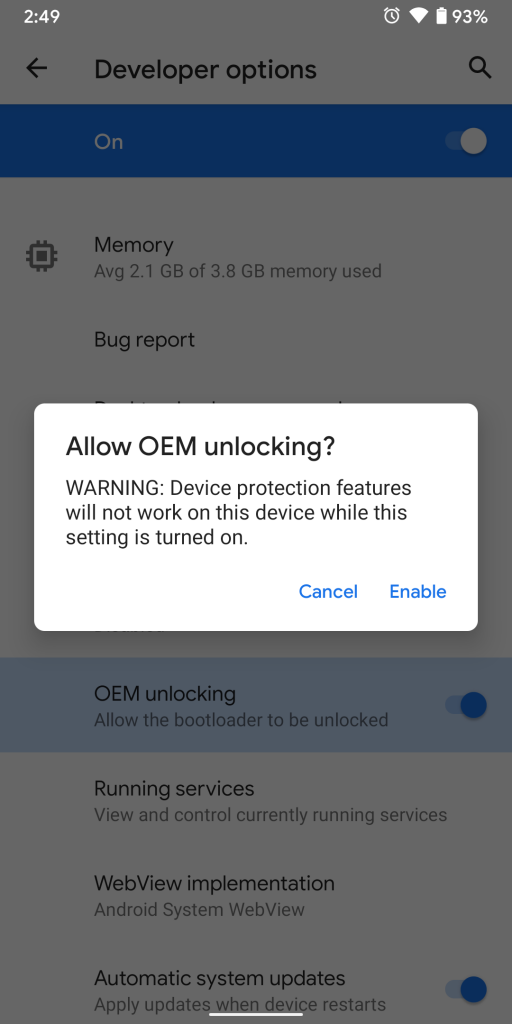
Unlock Bootloader
Boot into the bootloader By
- Powering down the phone
- Start up while holding the volume down and power button
Run the following command from a computer with fastboot
sudo fastboot flashing unlock
The screen should change, hit the arrow keys to select Unlock the bootloader and confirm with the power button
Download and Verify Images
Download the proper factory image and files from https://grapheneos.org/releases
The name should say something device-factory-date.zip and device-factory-date.zip.sig
The .sig file is used to verify the image in the below section.
Verify the Keys
The commands to do this are from a Linux computer. There may be alternatives for Windows. You can technically skip this section.
Install signify
sudo apt install signify-openbsd -y
Download the public key from https://releases.grapheneos.org/factory.pub
Run and check that the key and the image match.
The following command assumes you are in the same directory as the image and factory.pub file.
sudo signify-openbsd -Cqp factory.pub -x blueline-factory-2020.03.04.16.zip.sig && echo verified
Install Factory (GrapheneOS) Image
Unzip the factory image and change directories into it
unzip blueline-factory-2020.03.04.16.zip && cd blueline-qq2a.200305.002/
Run the flash script to flash the image to your Pixel.
sudo ./flash-all.sh
Wait for it to flash, may take a long time.
NOTE: I ran into issues with the script as my version of fastboot was old. SEE PROBLEMS HEADING BELOW
Relock bootloader
Boot back up into the recovery menu and lock the boot loader with
fastboot flashing lock
Problems
- I ran into issues running the flash-all.sh script. My version of fastboot was old. Ended up downloading a newer version and calling all the commands in the script manually.
- Phone seemed to randomly time out or just hang when trying to run something over fastboot. Unplugging and plugging the phone back in and rerunning the command seemed to resolve the problem.