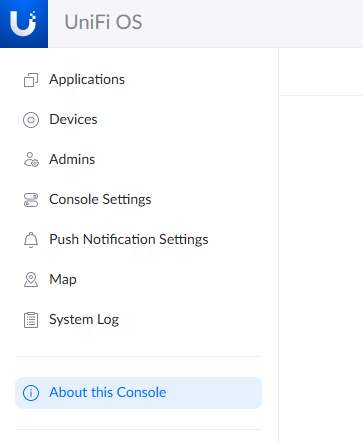https://wiki.almalinux.org/documentation/migration-guide
Update CentOS 8 Stream
sudo dnf update -y
Download and run the almalinux-deploy script
curl -O https://raw.githubusercontent.com/AlmaLinux/almalinux-deploy/master/almalinux-deploy.sh
sudo bash almalinux-deploy.sh -d
You’ll need to run with the -d “downgrade” option if you are migrating from CentOS 8 Stream. https://github.com/AlmaLinux/almalinux-deploy/tree/master?tab=readme-ov-file#roadmap
You may need to remove packages if there are conflicts. On one instance, there were issues and I needed to remove grafana and llvm-compat-libs.
sudo yum remove grafana llvm-compat-libs
After those errors are fixed, rerun.
sudo bash almalinux-deploy.sh -d
Once the script finishes
sudo reboot
Once it comes back up, check the Linux version
cat /etc/*release
Example output
AlmaLinux release 8.9 (Midnight Oncilla)
AlmaLinux release 8.9 (Midnight Oncilla)
NAME="AlmaLinux"
VERSION="8.9 (Midnight Oncilla)"
ID="almalinux"
ID_LIKE="rhel centos fedora"
VERSION_ID="8.9"
PLATFORM_ID="platform:el8"
PRETTY_NAME="AlmaLinux 8.9 (Midnight Oncilla)"