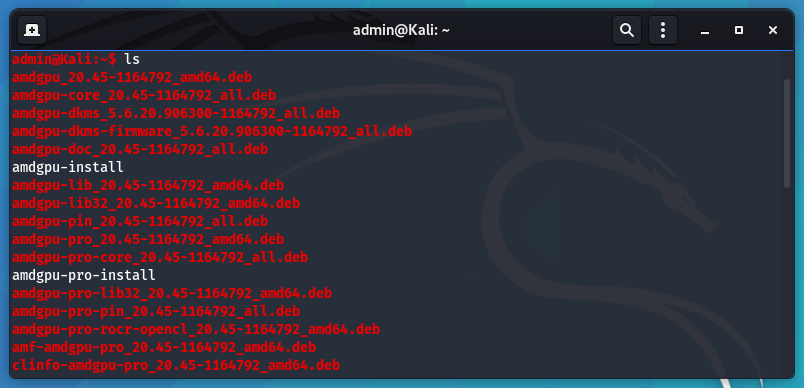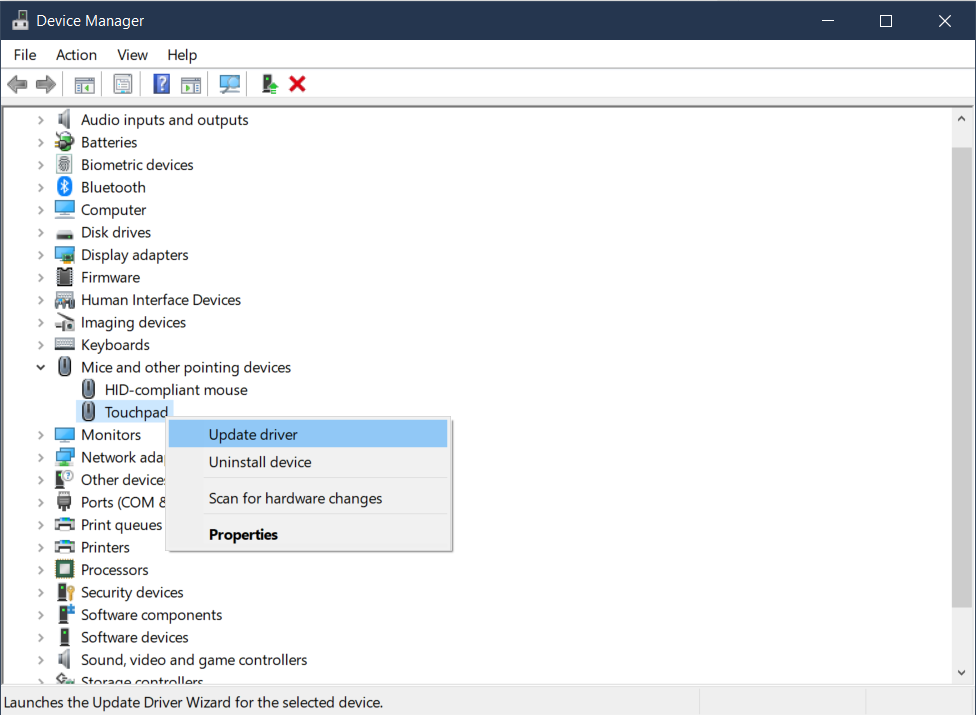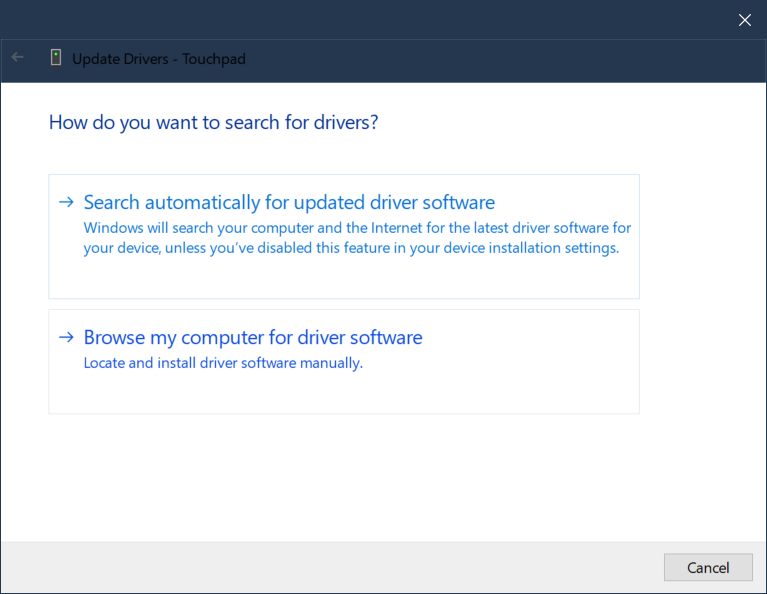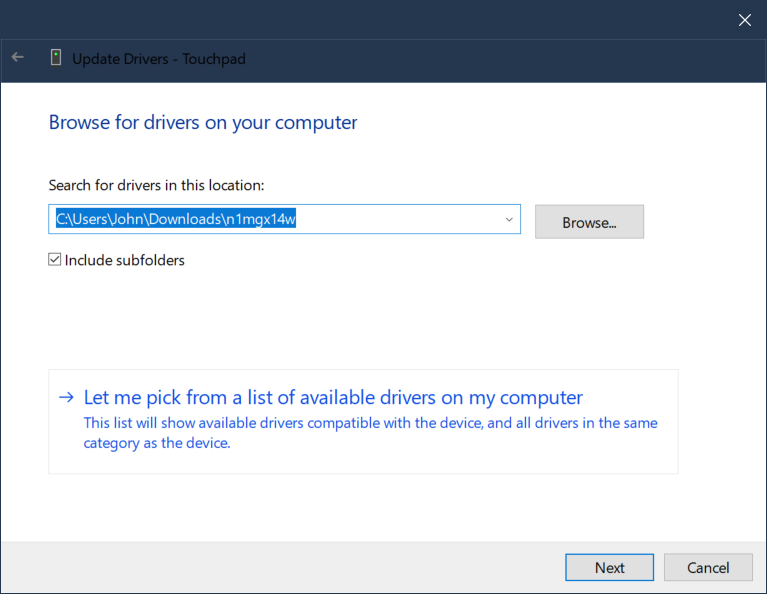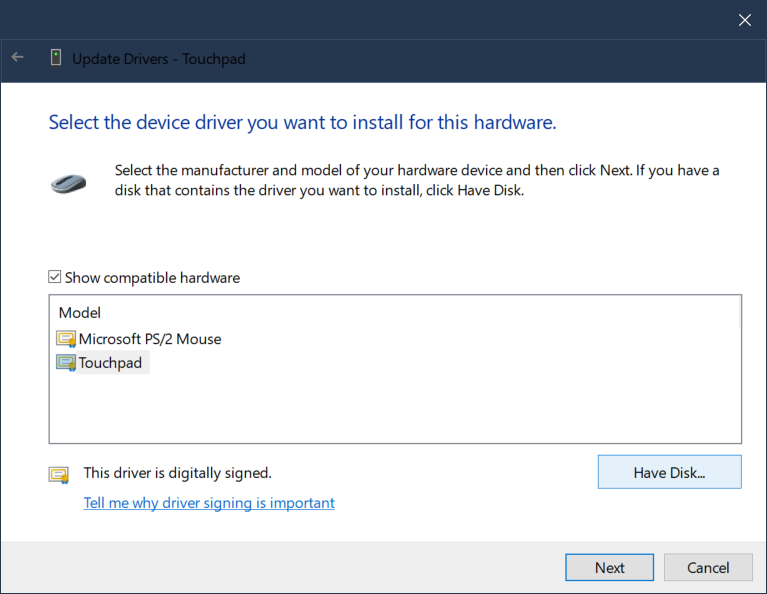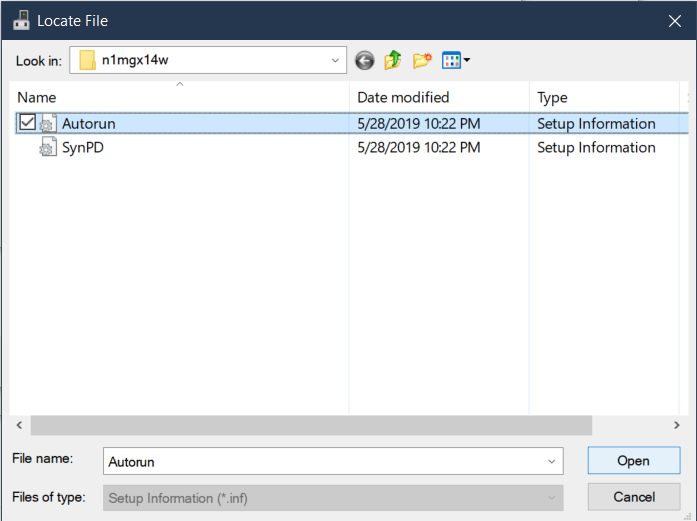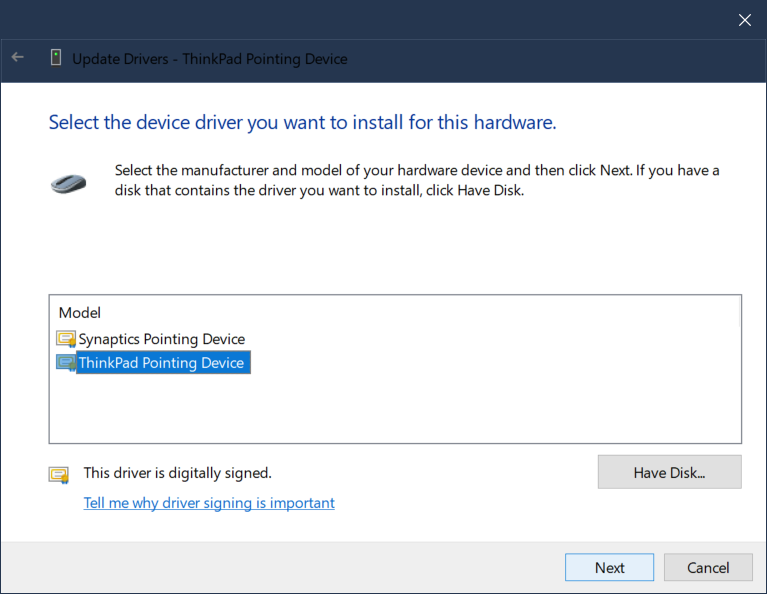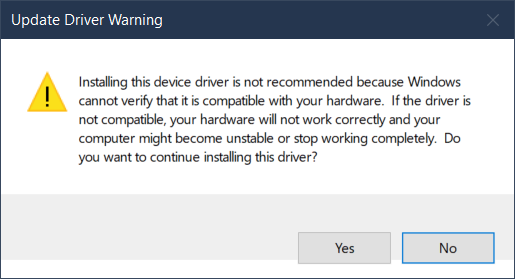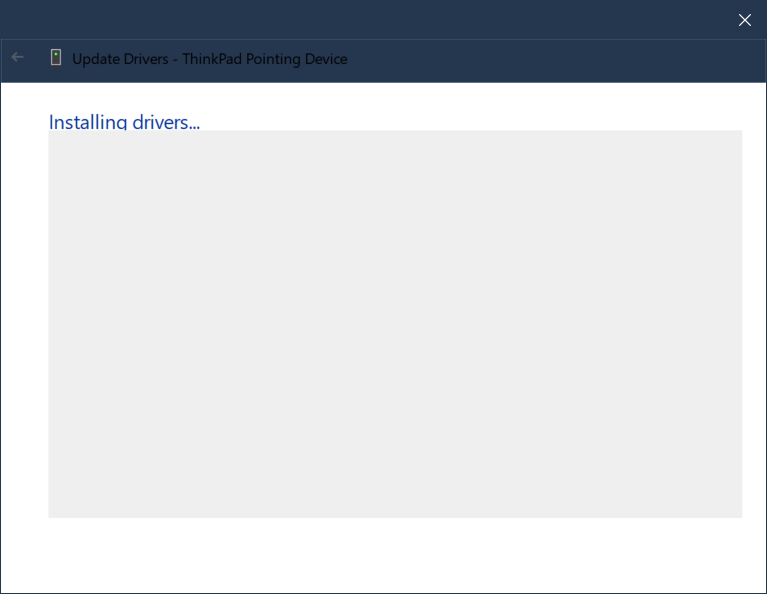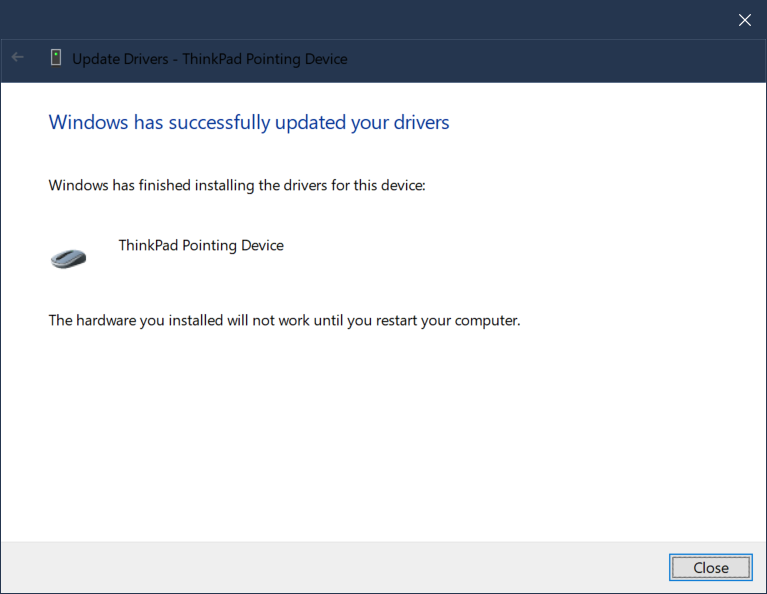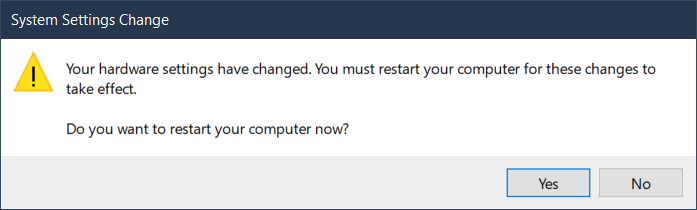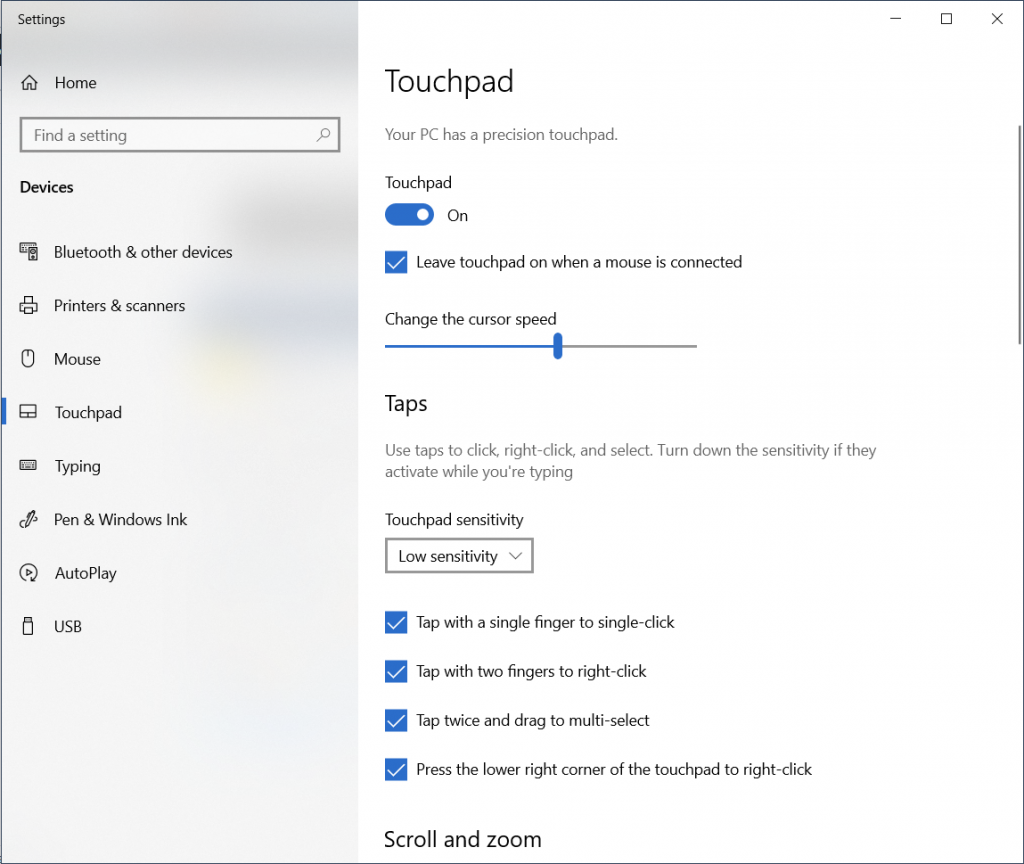Download NVIDIA 510 Driver
Download driver from here (Official Link) or with wget.
wget https://us.download.nvidia.com/XFree86/Linux-x86_64/510.68.02/NVIDIA-Linux-x86_64-510.68.02.run
If the above link doesn’t work, you can download a copy from this site with the following.
wget https://www.incredigeek.com/home/downloads/NVIDIA/NVIDIA-Linux-x86_64-510.68.02.run.tgz
Extract with
tar zxf ./NVIDIA-Linux-x86_64-510.68.02.run.tgz
Verify Driver (Optional)
Not a bad idea to check if you downloaded from an untrusted source.
sha256sum NVIDIA-Linux-x86_64-510.68.02.run
The Hash should equal
bd2c344ac92b2fc12b06043590a4fe8d4eb0ccb74d0c49352f004cf2d299f4c5
Install NVIDIA Driver
We can now install the NVIDIA driver with the following command.
sudo ./NVIDIA-Linux-x86_64-510.68.02.run
It will have a couple of prompts that are easy to walk through.
While installing the driver, it can try to blacklist Nouveau, if it runs into issues, try running the following, reboot, and run the install again.
sudo gruby --update-kernel=ALL --args="nouveau.modeset=0"
After driver is installed, reboot your machine.
Now download a copy of your favorite mining software and enjoy the extra Mhs…