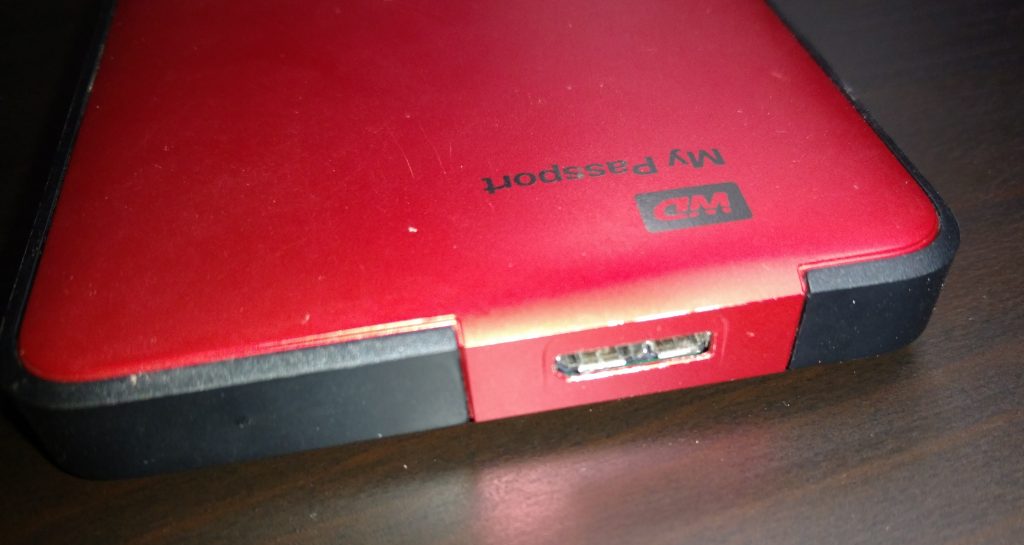Warning: Be extremely careful when making changes to partitions and disk as it can lead to broken systems and lost data. Make sure you have a backup.
This scenario is done on a basic Ubuntu install. No fancy LVM stuff going on. If you need that, refer to here
Disk /dev/sda: 64 GiB, 68719476736 bytes, 134217728 sectors Units: sectors of 1 * 512 = 512 bytes Sector size (logical/physical): 512 bytes / 512 bytes I/O size (minimum/optimal): 512 bytes / 512 bytes Disklabel type: dos Disk identifier: 0x2062ec28 Device Boot Start End Sectors Size Id Type /dev/sda1 * 2048 65011711 65009664 31G 83 Linux /dev/sda2 65013758 67106815 2093058 1022M 5 Extended /dev/sda5 65013760 67106815 2093056 1022M 82 Linux swap / Solaris
From the above output of fdisk -l, we see that the disk has 64GiB available, but the primary partition is only 31G. To make the primary partition larger we need to
- Run fdisk “fdisk /dev/sda”
- Delete partitions 2 and 5,
- Delete Partition 1
- Create Partition 1 again on the same starting boundary
- Put the end boundary close to the end so we end up with ~62GiB for that partition
- Recreate sda2, the 1GiB extended partition
- Write changes to disk
- Run resize2fs to resize the filesystem
You may need to boot up in recovery to get this command working. Also if you boot up in recovery, you’ll need to remount the root / partition read/write. More info here.
resize2fs /dev/sda1Helpful Links
https://access.redhat.com/articles/1190213
https://access.redhat.com/articles/1196353