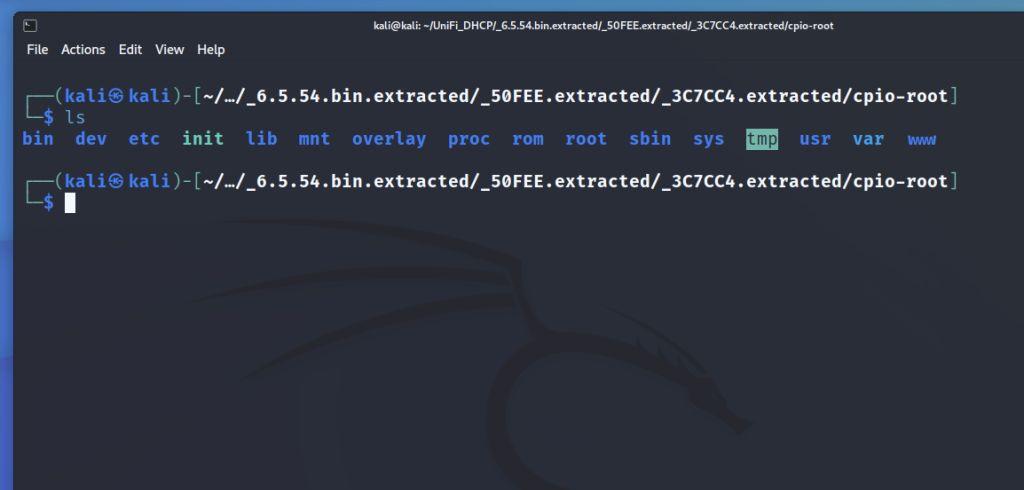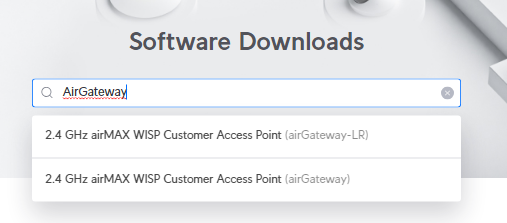Upgrading the firmware via the command line is super easy. Basic steps are
- Upload firmware file to radio using ftp, scp, or download directly to radio using wget
- Move the firmware the /tmp and rename to fwupdate.bin
- Upgrade the firmware by running
ubntbox fwupdate.real -m fwupdate.bin
More Detail explanation
Downloading Firmware to Radio
There are a couple of ways to get the firmware uploaded to the radio
- Download from Ubiquiti’s website and upload via ftp, scp, filezilla or like
- Download directly to the radio using wget
Using wget
ssh into the radio. Change username and ip address as needed.
ssh ubnt@192.168.1.20
cd to the /tmp directory
cd /tmp
Find the firmware file on Ubiquiti’s website, accept the terms, copy the link and paste the link in the terminal after wget. Replace the below link with the appropriate firmware link.
wget https://dl.ubnt.com/firmwares/XC-fw/v8.4.2/WA.v8.4.2.35930.171017.1722.bin
If you run into issues with wget, try using curl.
curl -k -o fwupdate.bin -L https://ui.com/downloads/firmwares/XC-fw/v8.7.13/WA.v8.7.13.47729.240606.1144.bin
Here is what the options mean:
-k mean insecure, which allows us to download via https. There is a certificate error if not used.
-o fwupdate.bin, saves the output file as fwupdate.bin
-L means follow redirects
Installing Firmware
Rename firmware
mv *.bin fwupdate.bin
Start the upgrade
ubntbox fwupdate.real -m fwupdate.bin
The radio will now upgrade and reboot
Another Method. Using the ubntmod.sh script
Another way to upgrade a radios firmware from the command line is to use the UBNTMOD tool. More info on the UBNTMOD script is available here.
Make sure you have the firmware downloaded to your computer and run ubntmod.sh with the “-U” upgrade option.
Example,
bob@localhost:~$ ./ubntmod.sh -i 192.168.1.20 -U WA.v8.4.2.35930.171017.1722.bin