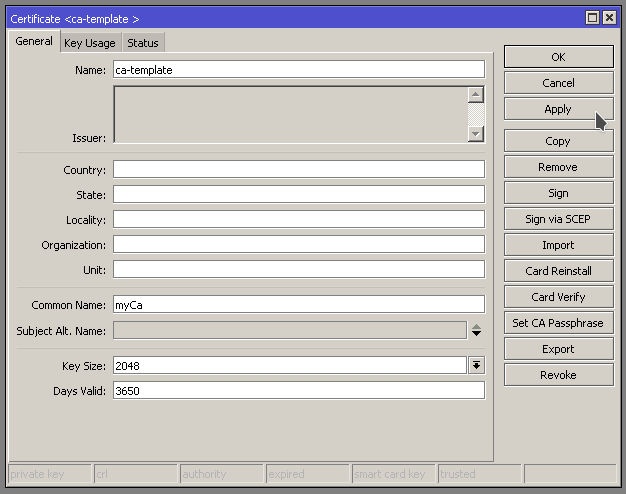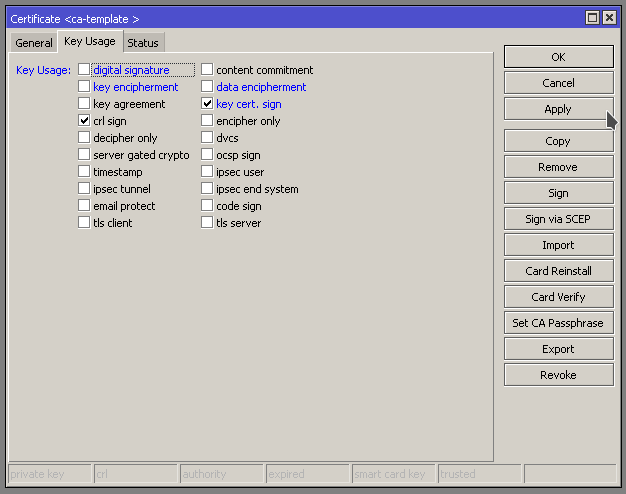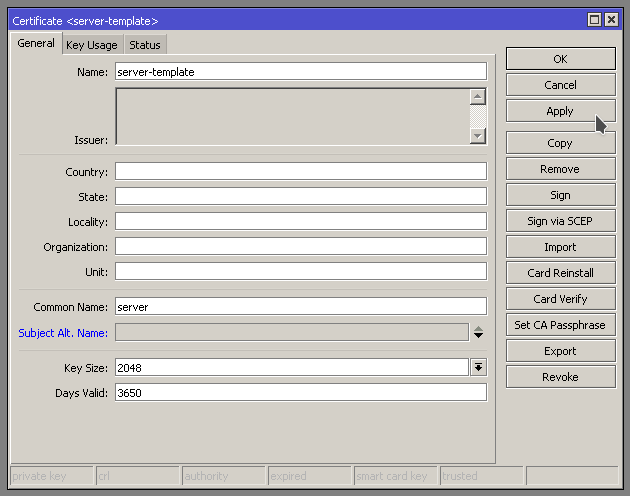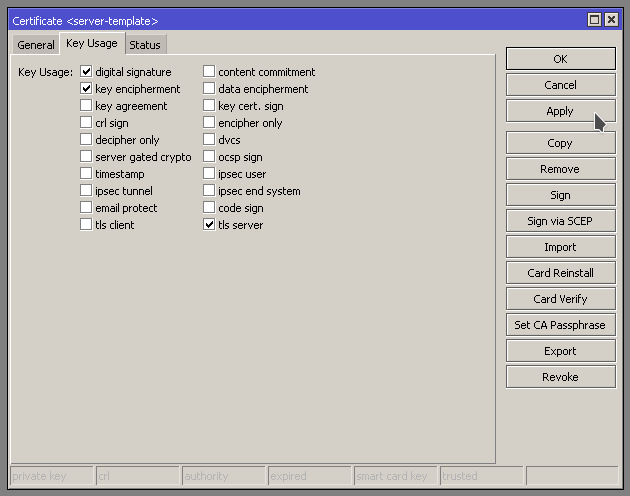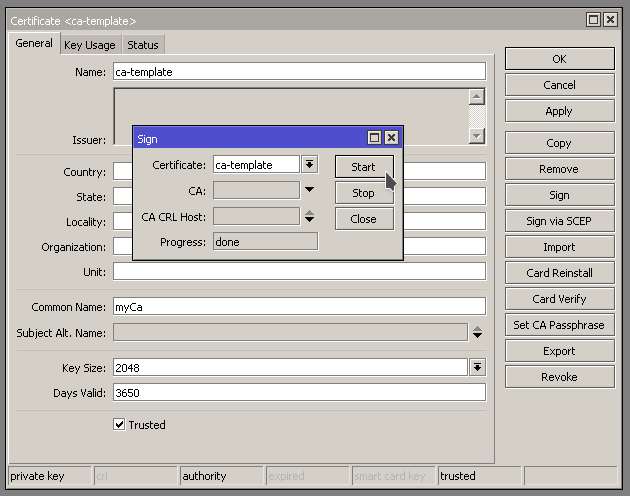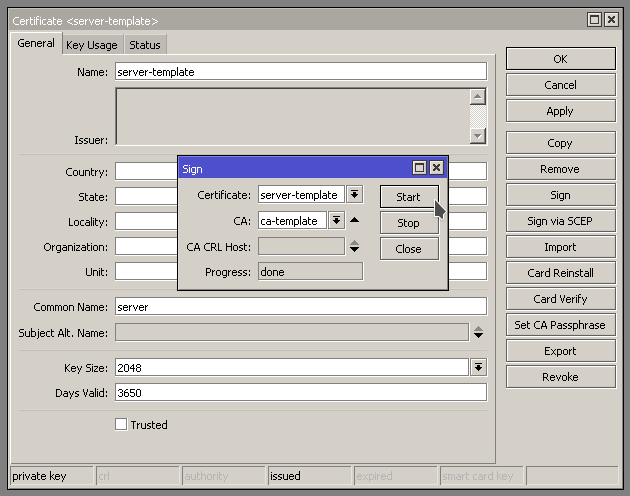https://wiki.mikrotik.com/wiki/Manual:Create_Certificates
https://www.medo64.com/2016/12/simple-openvpn-server-on-mikrotik/
Create Certificate Authority and Server Certificate
/certificate add name=ca-template common-name=myCa days-valid=3650 key-size=2048 key-usage=key-cert-sign,crl-sign /certificate add name=server-template common-name=server days-valid=3650 key-size=2048 key-usage=digital-signature,key-encipherment,tls-server
Sign certificates
/certificate sign ca-template name=myCa /certificate sign server-template ca=myCa name=server
Trust certificates
/certificate set myCa trusted=yes /certificate set server trusted=yes