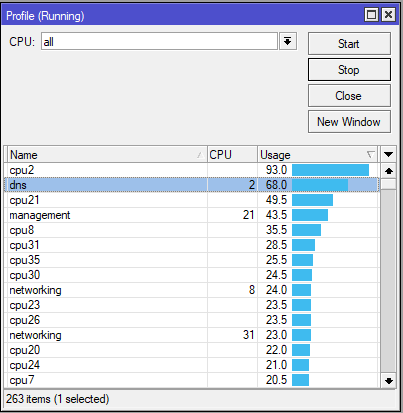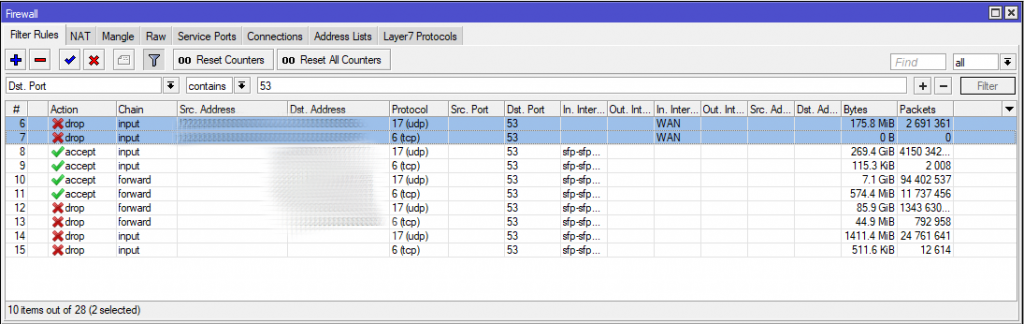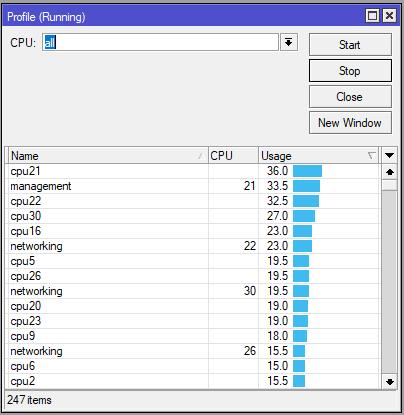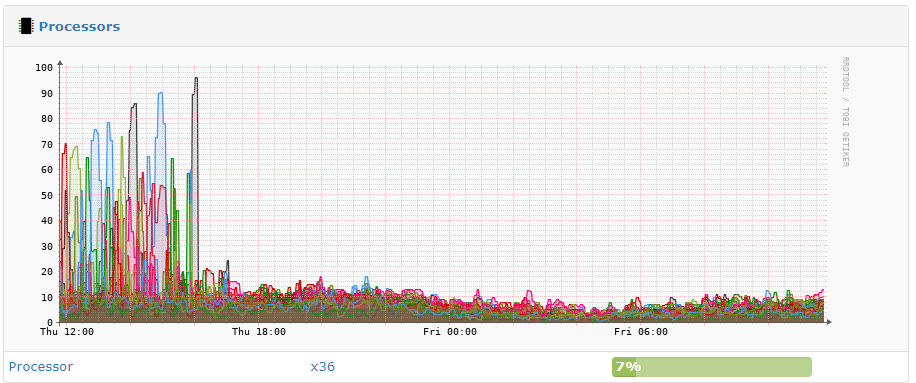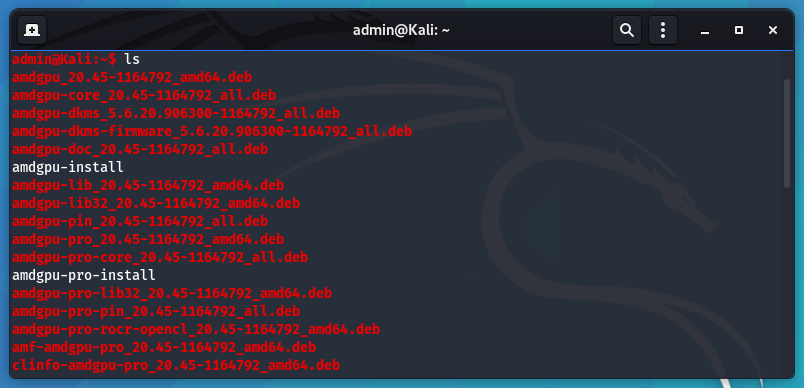
Unsupported DEB-based OS: /etc/os-release ID ‘kali’. You can get the above error if you try to install AMD drivers on Kali Linux. Looks like by default they are looking for a system that is Ubuntu, LinuxMint or Debian.
You can resolve the issue by opening up the “amdgpu-pro-install” file and adding more OS’s that it can check for.
vi ./amdgpu-pro-install
Scroll down to line 147 where is says
ubuntu|linuxmint|debian)
and change it to
ubuntu|linuxmint|debian|kali)
The code function should look like the following.
142 function os_release() {
143 if [[ -r /etc/os-release ]]; then
144 . /etc/os-release
145
146 case "$ID" in
147 ubuntu|linuxmint|debian|kali)
148 :
149 ;;
150 *)
151 echo "Unsupported DEB-based OS: `
152 `/etc/os-release ID '$ID'" | stderr
153 exit 1
154 ;;
155 esac
156 else
157 echo "Unsupported OS" | stderr
158 exit 1
159 fi
160 }Save a close the file and install the AMD drivers
./amdgpu-pro-install -y --opencl=legacy,rocm --headless
Looking at trying to install AMD drivers for mining? Check out the following link
Install RX 580 Mining Drivers on Debian Based Distributions
More info on Stack Exchange
https://elementaryos.stackexchange.com/questions/24282/cant-install-amd-drivers-on-elementaryos-hera-unsupported-deb-based-os