sudo apt-get install build-essential make gcc g++
Other things to install
sudo apt-get install p7zip bzip2

sudo apt-get install build-essential make gcc g++
Other things to install
sudo apt-get install p7zip bzip2
Should be able to get all the dependencies for MXE in one go by running
sudo apt-get install -y autoconf automake bison make build-essential gcc g++ python intltool libgdk-pixbuf2.0-0 libtool-bin p7zip-full
Full requirements are listed at the following url.
https://mxe.cc/#requirements
In Ubuntu the simplest way to install the VMware tools is through apt.
sudo apt-get install open-vmware-tools
Shouldn’t have to do anything else.
You can also install the tools by hitting Install VMware tools from either the web UI, or vShpere. This will mount a virtual CD on the OS, you can then copy the contents to a local directory in the vm. You can then proceed to install them by extracting the tar file with
tar -xzf VMware*
cd into the new directory
cd vmware*
and run
sudo ./vmware-install.pl
Had an issue that /run was randomly running out of space which in turn would interfere with the unifi-video service causing it to run, but not record.
/run looks like a tmpfs or ramdisk that Ubuntu sets up. So you can do a “temporary” fix by remounting the tmpfs with a larger size. Example below. If /run is a 2GB directory, you can remount changing the size from 2GB to 2.5GB.
sudo mount -t tmpsfs tmpfs /run -o remount,size=2500M
Note that it is a temporary fix and goes away after a reboot.
The issue ended up being that the WiFi UniFi controller was setup to auto backup everything once a week. So as it was backing stuff up, it would eat up the available space in the tmpfs, think there may be an issue with the size of the UniFi data and maybe not being able to fit it all in RAM?
Running the following command
df -h --max=1 /var | sort
shows the following
1.1M /run/udev 2.5G /run/ 2.5G /run/unifi <-- UniFi controller 4.0K /run/initramfs 8.0K /run/network 12K /run/user 288K /run/samba 404K /run/systemd
Looking inside the unifi directory shows the following folders. Looks like the they are temp files.
200M /run/unifi/ExpTmp351719567129045774 696M /run/unifi/ExpTmp3406220793759111216 1.6G /run/unifi/ExpTmp3368400690321364109 0 /run/unifi/work 2.5G /run/unifi
Running an ls inside the folder shows
-rw-r----- 1 unifi unifi 13971807 Jul 2 02:30 db.gz -rw-r----- 1 unifi unifi 1665223462 Jul 2 02:56 db_stat.gz
Looking inside the UniFi controller it is set to auto backup on Monday at 2:30AM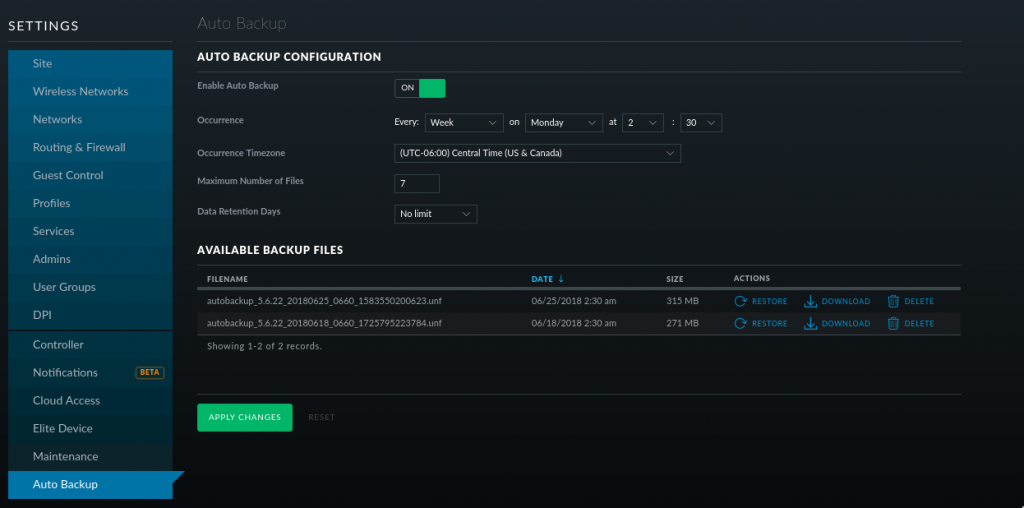
Looks like “/run/unifi” is used as a temporary folder to create the backups and when it is completed converts it to a .unf file and moves it to “/usr/lib/unifi/data/backup/autobackup/” So the left over temp files were never completed or something caused them to stop working. Maybe the backup was big enough to take up all the tmpfs space and cause the backup to fail.
Resolution. To fix the problem I turned the data retention down to a week and deleted the temp files in /var/unifi. Had to sudo su to root. sudo wasn’t cutting it for some reason.
sudo su rm -rf /var/unifi/Exp* exit
Should be all good now.
Don’t know if this is the recommended way to delete a user, but it seems to work.
sudo service snmpd stop
Open up the snmpd.conf file in /var/lib and find the line with the SNMP user and delete the line
sudo vi /var/lib/snmp/snmpd.conf
The above file may be in the following location on RPM based systems.
sudo vi /var/lib/net-snmp/snmpd.conf
Save, exit, and start snmpd
sudo service snmpd start
These steps work for Ubuntu, but should work for any Debain based distro as well as CentOS, Fedora, RedHat etc.
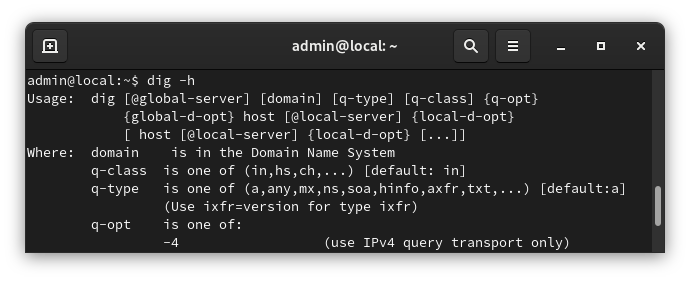
Dig is a DNS lookup utility. It is included in most Linux distributions by default, but if it isn’t you can easily install dig with the following command.
The dig utility is apart of the dnsutils package
sudo apt-get install dnsutils -y
After it is installed, we can verify that it is working with
dig -v
For more information on how to use dig, refer to the following link.
https://www.howtogeek.com/663056/how-to-use-the-dig-command-on-linux/
The following is copied and pasted from the dig man page.
NAME
dig - DNS lookup utility
SYNOPSIS
dig [@server] [-b address] [-c class] [-f filename] [-k filename] [-m] [-p port#] [-q name]
[-t type] [-v] [-x addr] [-y [hmac:]name:key] [[-4] | [-6]] [name] [type] [class]
[queryopt...]
dig [-h]
dig [global-queryopt...] [query...]
DESCRIPTION
dig is a flexible tool for interrogating DNS name servers. It performs DNS lookups and
displays the answers that are returned from the name server(s) that were queried. Most DNS
administrators use dig to troubleshoot DNS problems because of its flexibility, ease of use
and clarity of output. Other lookup tools tend to have less functionality than dig.
Although dig is normally used with command-line arguments, it also has a batch mode of
operation for reading lookup requests from a file. A brief summary of its command-line
arguments and options is printed when the -h option is given. Unlike earlier versions, the
BIND 9 implementation of dig allows multiple lookups to be issued from the command line.
Unless it is told to query a specific name server, dig will try each of the servers listed
in /etc/resolv.conf. If no usable server addresses are found, dig will send the query to the
local host.
When no command line arguments or options are given, dig will perform an NS query for "."
(the root).
It is possible to set per-user defaults for dig via ${HOME}/.digrc. This file is read and
any options in it are applied before the command line arguments. The -r option disables this
feature, for scripts that need predictable behaviour.
The IN and CH class names overlap with the IN and CH top level domain names. Either use the
-t and -c options to specify the type and class, use the -q the specify the domain name, or
use "IN." and "CH." when looking up these top level domains.
SIMPLE USAGE
A typical invocation of dig looks like:
dig @server name type
where:
server
is the name or IP address of the name server to query. This can be an IPv4 address in
dotted-decimal notation or an IPv6 address in colon-delimited notation. When the
supplied server argument is a hostname, dig resolves that name before querying that name
server.
If no server argument is provided, dig consults /etc/resolv.conf; if an address is found
there, it queries the name server at that address. If either of the -4 or -6 options are
in use, then only addresses for the corresponding transport will be tried. If no usable
addresses are found, dig will send the query to the local host. The reply from the name
server that responds is displayed.
name
is the name of the resource record that is to be looked up.
type
indicates what type of query is required — ANY, A, MX, SIG, etc. type can be any valid
query type. If no type argument is supplied, dig will perform a lookup for an A record.
Ubiquiti UNMS installation instructions link
https://github.com/Ubiquiti-App/UNMS/wiki/Installation-%26-Update
Download and Install UNMS
curl -fsSL https://raw.githubusercontent.com/Ubiquiti-App/UNMS/master/install.sh > /tmp/unms_install.sh && sudo bash /tmp/unms_install.sh
Run the following commands as root. Use sudo su if needed.
Set over commit to 1
echo "vm.overcommit_memory=1" >>/etc/sysctl.conf sysctl -p
Disable Transparent HugePages
echo never > /sys/kernel/mm/transparent_hugepage/enabled
Add this to /etc/rc.local above the exit line
if test -f /sys/kernel/mm/transparent_hugepage/defrag; then echo never > /sys/kernel/mm/transparent_hugepage/defrag fi
Finish the installation in your browser
https://unms_server_address
Install CIFS utils
sudo apt-get install -y cifs-utils
You can manually test it with the following command. Change the ip address, mount points, username, and password.
mount.cifs /192.168.1.102/mount/point /mnt -o user=john,pass=password3,uid=john
Note that specifying the uid in the options, allows the user to add, delete, and modify the files and folders of that specific mount point.
To auto mount on system startup, add the following line to /etc/fstab. Change the appropriate lines.
//192.168.1.102/mount/point /mnt auto user=john,pass=password3,uid=john 0 0
You can test it by mounting everything in fstab
sudo mount -a
You can run all the commands from the terminal, or ssh into the server
See here if you need to setup SSH on the server.
Install prerequisites
sudo apt-get install mongodb mongodb-server openjdk-8-jre-headless jsvc
Download UniFi Video installer
Note the Debian package works on Ubuntu, and has been tested on the latest Ubuntu
wget https://dl.ubnt.com/firmwares/ufv/v3.8.5/unifi-video.Debian7_amd64.v3.8.5.deb
Install package
sudo dpkg -i unifi-video.Debian7_amd64.v3.8.5.deb
Login to the UniFi Video controller using your web browser and going to the following address to finish configuring the NVR.
https://your-server-address:7443
Debian / Ubuntu
sudo apt-get install -y openssh-server
RPM based Distros, Fedora / CentOS / RedHat
sudo dnf install -y openssh-server
or use yum
sudo yum install -y openssh-server
Start ssh service
sudo systemctl start sshd
By default the SSH service should start when the system starts, but if not try the following command to enable the service on boot up.
Debian / Ubuntu
systemctl enable ssh
Fedora, CentOS, RedHat
systemctl enable sshd
Change SSH port
Not necessary, but it is a good idea to change the default ssh port. To change the port edit the sshd file.
vi /etc/ssh/sshd_config
If you change the port, you’ll need to allow it in the firewall (firewalld, iptables) and if SELinux is enabled, semanage.