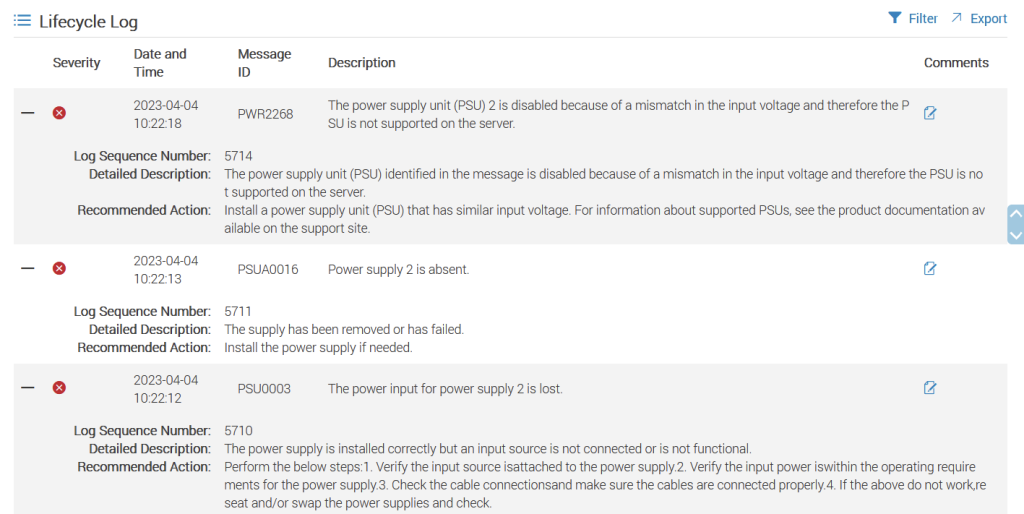The short answer is no. At least on some of the newer Dell PowerEdge servers. There are some places online where it sounds like it may work with certain servers.
If you are running on 120v and then plug in a 240v line on the second PSU, the PSU light flashes 3 times and then stays off.
From the iDRAC we can see that one PSU Input Line Type is Low line (120v) and the other is High line (240v)

As a side note, the Input Wattage is different because we can pull more watts from a 240v line. Watts are Amps X Voltage, so halving our voltage, halves our total wattage.
Looking through the Lifecycle Log we see the following saying that the PSU is disabled because of a input voltage mismatch.