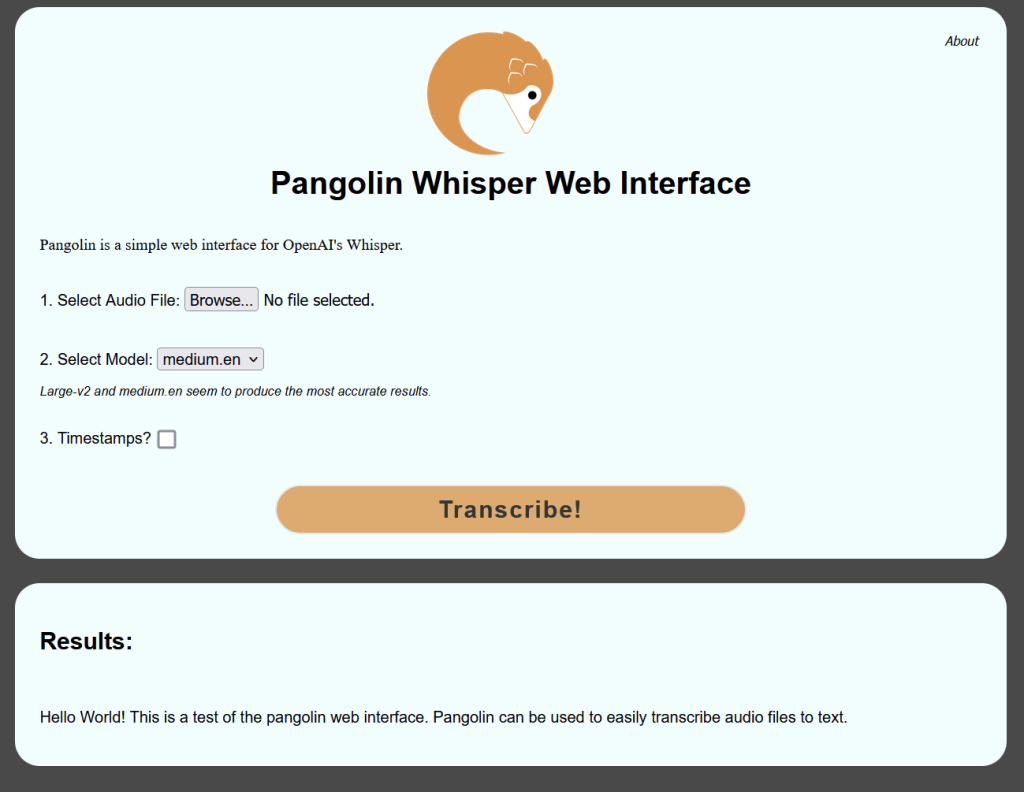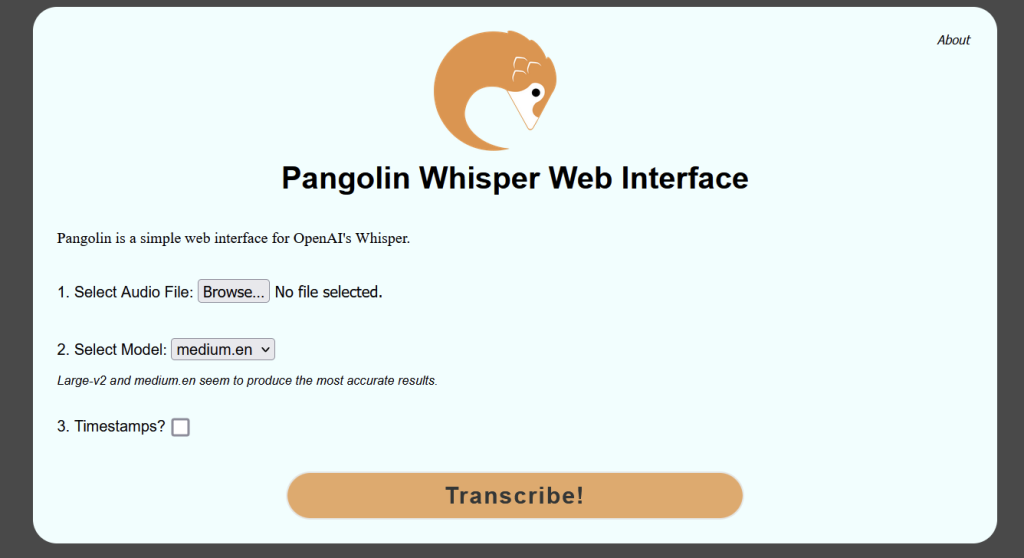
Pangolin is a simple web interface for OpenAI’s Whisper system. Very easy and simple to use.
https://github.com/incredig33k/pangolin/
Add User
We’ll setup a new unprivileged user called pangolin.
sudo useradd -m pangolin sudo passwd pangolin
su pangolin cd pip3 install whisper-ctranslate2 or pip3.9 install whisper-ctranslate2
npm install https formidable@2.1.1 fs path url
wget https://github.com/incredig33k/pangolin/releases/download/pre-release/pangolin-web.zip
unzip ./pangolin_web.zip cd pangolin_web mkdir uploads
Change default port to 8443. It is possible to use 443, but we would need to run privileged
sed -i "s/443/8443/g" ./pangolin_server.js
Setup SSL Certificate
This assumes you already have Let’s Encrypt setup. We’ll create a certificate directory for Pangolin to use and then copy the certs there.
mkdir /home/pangolin/ssl sudo cp /etc/letsencrypt/live/DOMAINNAME.COM/fullchain.pem /home/pangolin/ssl/ sudo cp /etc/letsencrypt/live/DOMAINNAME.COM/privkey.pem /home/pangolin/ssl/ sudo chown pangolin:pangolin /home/pangolin/ssl/fullchain.pem sudo chown pangolin:pangolin /home/pangolin/ssl/privkey.pem
Now back in our web directory we can update the vars.js file like the following.
Note that we do need the full file path. Can’t use ~/
module.exports = {
key: '/home/pangolin/ssl/privkey.pem',
cert: '/home/pangolin/ssl/fullchain.pem'
}
Firewall rules
We can change the port Pangolin runs on by editing the listen port at the bottom of the pangolin_server.js file.
sudo firewall-cmd --add-port=443/tcp
Setting up systemd Service
Now we need to copy our service file and enable the Pangolin service.
sudo cp /home/pangolin/pangolin_web/pangolin.service /usr/lib/systemd/system/pangolin.service
sudo systemctl enable pangolin.service
Start the service
sudo systemctl start pangolin