You can show the uptime on a Cisco router by running the following command.
show version
It will report a bunch of information about the router. look for the line that shows the uptime.
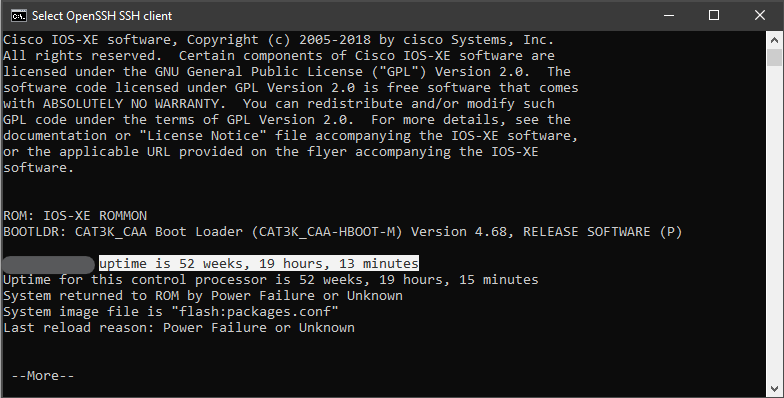

There are a few different ways to find out the system up time in Linux.
admin@localhost [~]# cat /proc/uptime 306350.37 2218975.63 admin@localhost [~]#
Taking the above command one step further, we can run it in the date command to see the system start up date.
date --date="cat /proc/uptime | awk '{print $1}'seconds ago"
[admin@localhost ~]$ uptime 6:25AM up 2 days, 6:24, 3 users, load averages: 0.00, 0.00, 0.00 [admin@localhost ~]$
[admin@localhost ~]$ w 6:27AM up 2 days, 6:25, 2 users, load averages: 0.00, 0.00, 0.00 USER TTY FROM LOGIN@ IDLE WHAT admin p1 localhost. 6:09AM 13 su (bash) admin p2 localhost. 6:25AM - w [admin@localhost ~]$
Reference links
https://sharadchhetri.com/2013/03/18/4-different-commands-to-find-system-uptime-in-linux/
There are a few different ways to view the system uptime. either the Task Manager or the Command Prompt.
Task Manager
Launch the Task manager by using the Ctrl+Shift+ESC Shortcut keys, Right clicking on the Task Bar, or by searching and launching from the start menu.
Go to the Performance tab, view Up time at the bottom (On Windows 10 you may need to hit More “details first”
Command Prompt
Launch the Command Prompt. Can do this by clicking start and searching for cmd.
Then run
systeminfo | find "System Boot Time"
It’ll show you when the system last started up.
Example:
C:\Users\Owner>systeminfo | find "System Boot Time" System Boot Time: 6/21/2018, 3:45:12 AM C:\Users\Owner>